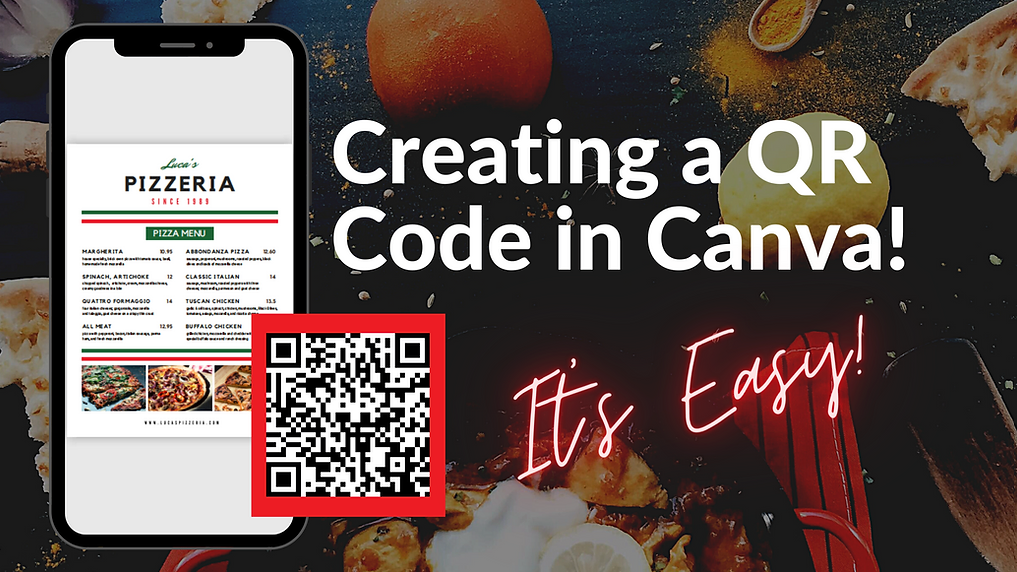
How to Create a QR Code in Canva!
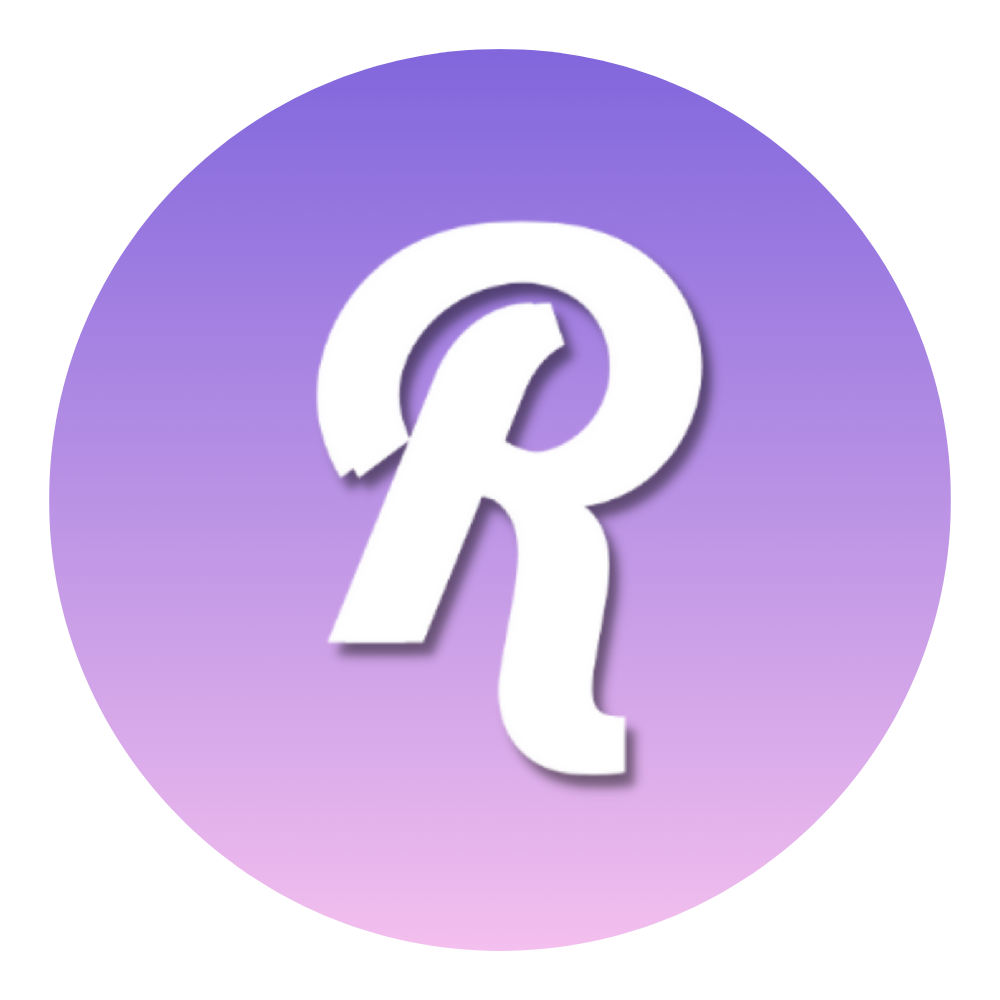
How to Create a QR Code in Canva!
QR codes have quickly become popular. You can give your customers a tailored look into new products, menus, contact information, social media and more! If you can create a link - you can QR code it.
Creating a unique QR code is simple and you don’t need fancy software to do it. Canva is a great tool that thousands of small businesses already use, so why not take advantage of this useful feature?
Here is a list of creative ways you can use QR codes for your business:
- Menus: Allow your customers to view your menu without spreading germs during COVID.
- Business cards: Put a QR code on your business card that links to your social media or website!
- Guided tours: Use a QR code posted in front of a highly desirable tour spot and have it link to background information for learning.
- Exclusive sales or giveaways: Give your customers exclusive deals after they make a purchase or to earn extra points!
- Inventory: Track how many items you have left in stock, serial numbers, parts, dates and more!
Here is a step-by-step guide on how to create a QR code using Canva!
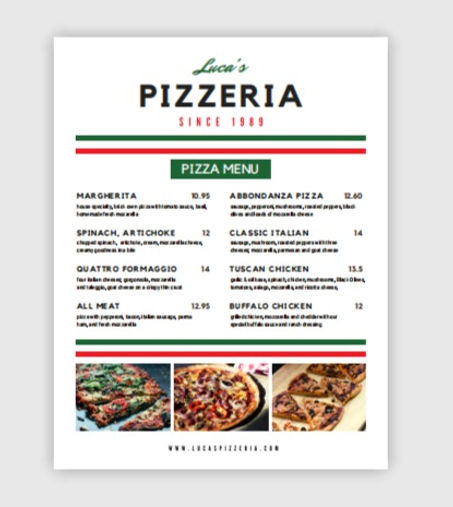
First, you are going to want to create whatever it is you want the QR code to link to.
Our pizzeria is using the QR code on a flyer so that their customers can view their delicious menu! Luckily, Luca (the owner) already has his menu on hand with a link ready to go.
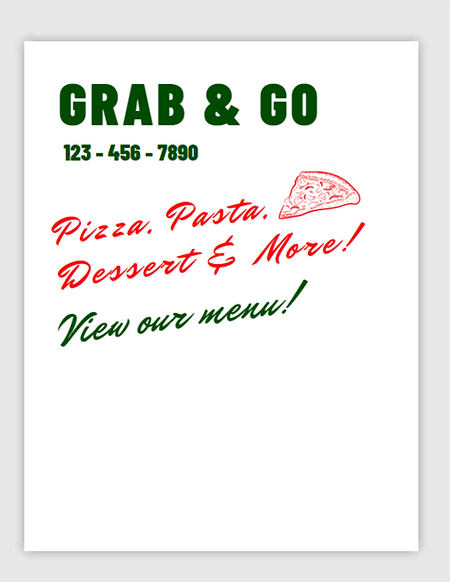
Next, you’ll need to create the deliverable that your customers will receive your QR code on. This could be your business card, website, flyer, postcard, etc.
For Luca, he is creating a flyer to post online and on his business door. He has created his flyer, now he just needs to add the code.
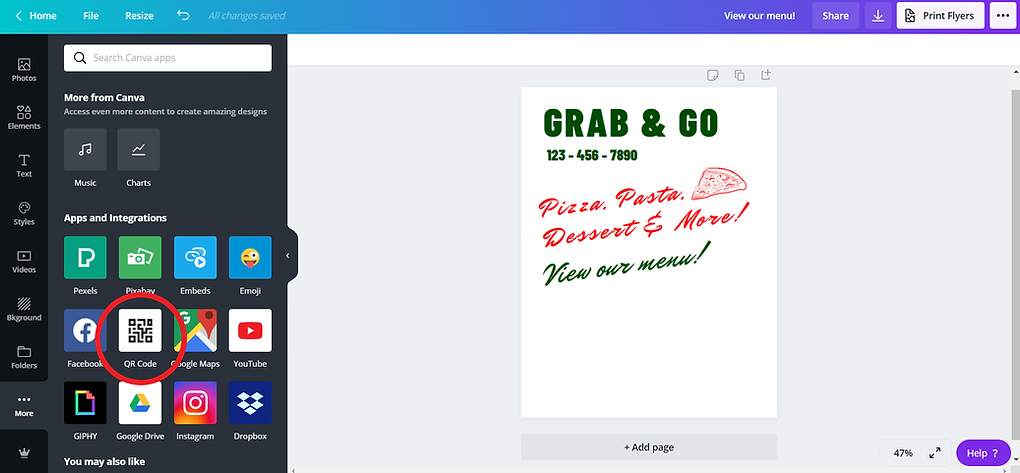
To add the QR code Luca will go to the far left menu and scroll all the way to the bottom to the “more” section. He will then click on “more” then “QR code.” In order to generate, the QR code will prompt for Luca to add the link to his flyer.
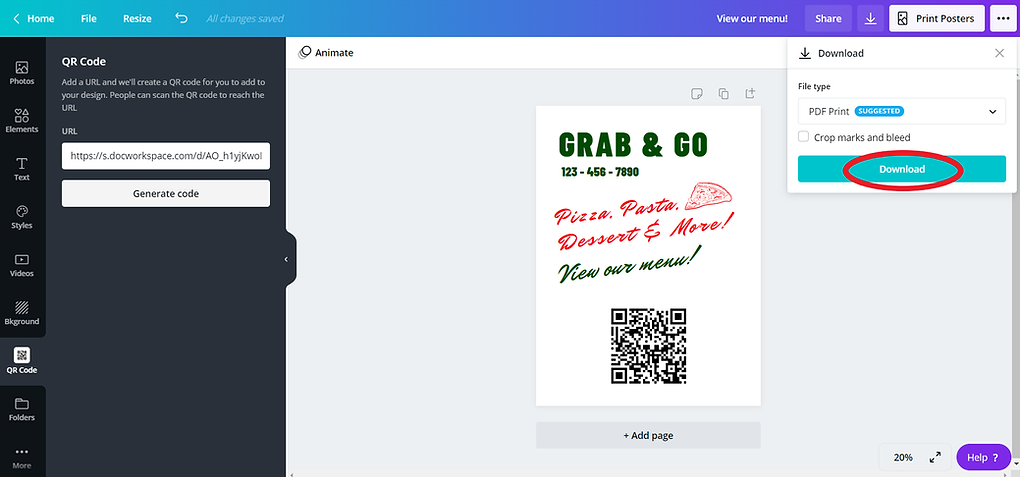
Luca will plug in his link to the flyer then click “generate code” to finish. Automatically, his unique QR code will generate and add it to his flyer. Luca can then resize this code and move it around on the flyer wherever he wants. Once the flyer is to his liking, he will go to the top right corner and click the download arrow. Then all that’s left to do is to choose the preferred format and to click download.
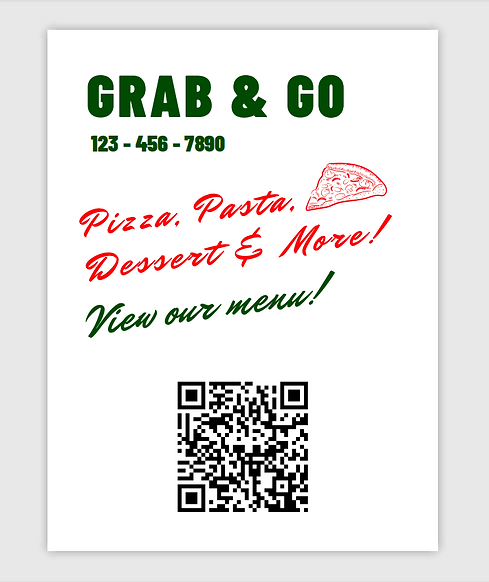
Here is Luca’s final product.
Go ahead and try out the QR code to view his complete menu!
How to use a QR code:
- Go to your phone's camera.
- Hover camera focus over QR code. (Don’t take a picture)
- A link will appear at the bottom of your screen to where the QR code goes.
- Click on the link and enjoy!
Who knew QR codes could be so easy?
Enjoy your new code and share with us all the ways you use it for your business!
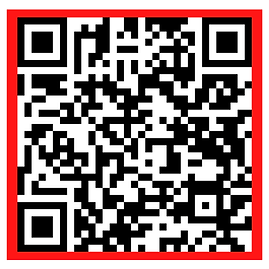
For more fun,
check out this QR code
we made just for you!





.png)

.png)




.png)

